How To Turn On Location Services on iPhone
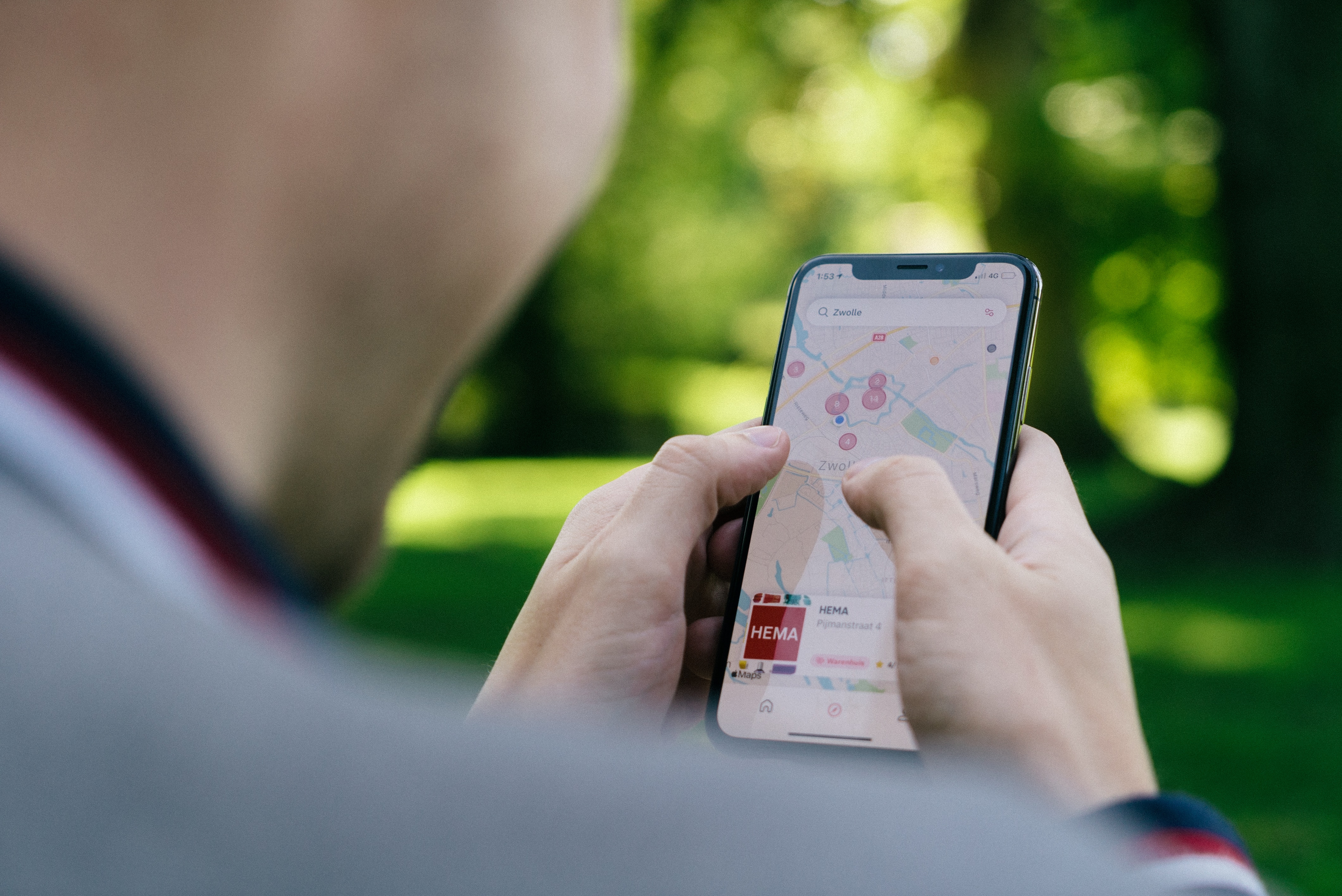
If you’re anything like me, you probably use Location Services on your iPhone every day, and maybe even more than you realize. Location Services is most commonly used for finding your way around—using your phone as a GPS. When your Location Services is turned on, you can also receive weather updates, get notifications about deals from your favorite apps, and more.
In this blog, you’ll learn everything you need to know about Location Services on iPhone, what it’s used for, and the steps to take turn on Location Services on your device.
What are Location Services?
Simply put, Location Services can be defined as a set of features that determine the approximate location of your iPhone. When Location Services are turned on, it also enables map apps and other mobile apps to deliver personalized and relevant content based on your device’s location.
The way Location Services works is by accessing your phone’s hardware and data on the internet. It acts as a GPS and uses location data from nearby Wi-Fi and cellular phone networks, as well as Bluetooth devices—to obtain information about your precise location.
When GPS and network data are combined with mapping technology from Apple and Google, your smartphone is able to pinpoint where you are, what businesses you’re near, and oftentimes the direction you’re facing or moving.
Related: Is Your iPhone’s Bluetooth Not Working? 10 Easy Ways To Fix It
What are Location Services Used For?
Location Services help you take control of your information and choose who you want to share it with. When Location Services are enabled, Apple and sometimes Google, other apps, and websites use the current location of your iPhone to provide a number of location-based services—helping you navigate the area and find nearby shops, restaurants, gas stations, and more.
Communicating with apps
Location Services also communicate with your apps in order to provide you with more accurate location information and personalized communication. Personally, I like to enable Location Services when I’m in a new city. This way, I can easily search for what I’m looking for in Google Maps by simply typing “Find nearby X” (and typing in drug store, grocery store, shopping mall, etc.).
Emergency situations
One of the most valuable uses of enabling Location Services is it allows you to be found in the unfortunate case of an emergency, such as a car accident. And it can help you locate and keep tabs on children or other family members if you need to place an emergency call. Location Services can also help you find your phone if you lose it.
Steps To Turn on Location Services on iPhone
While it seems like a simple and straightforward task, surprisingly, many iPhone users don’t know how to turn Location Services on and off on their devices.
To turn on Location Services on your iPhone, follow these steps:
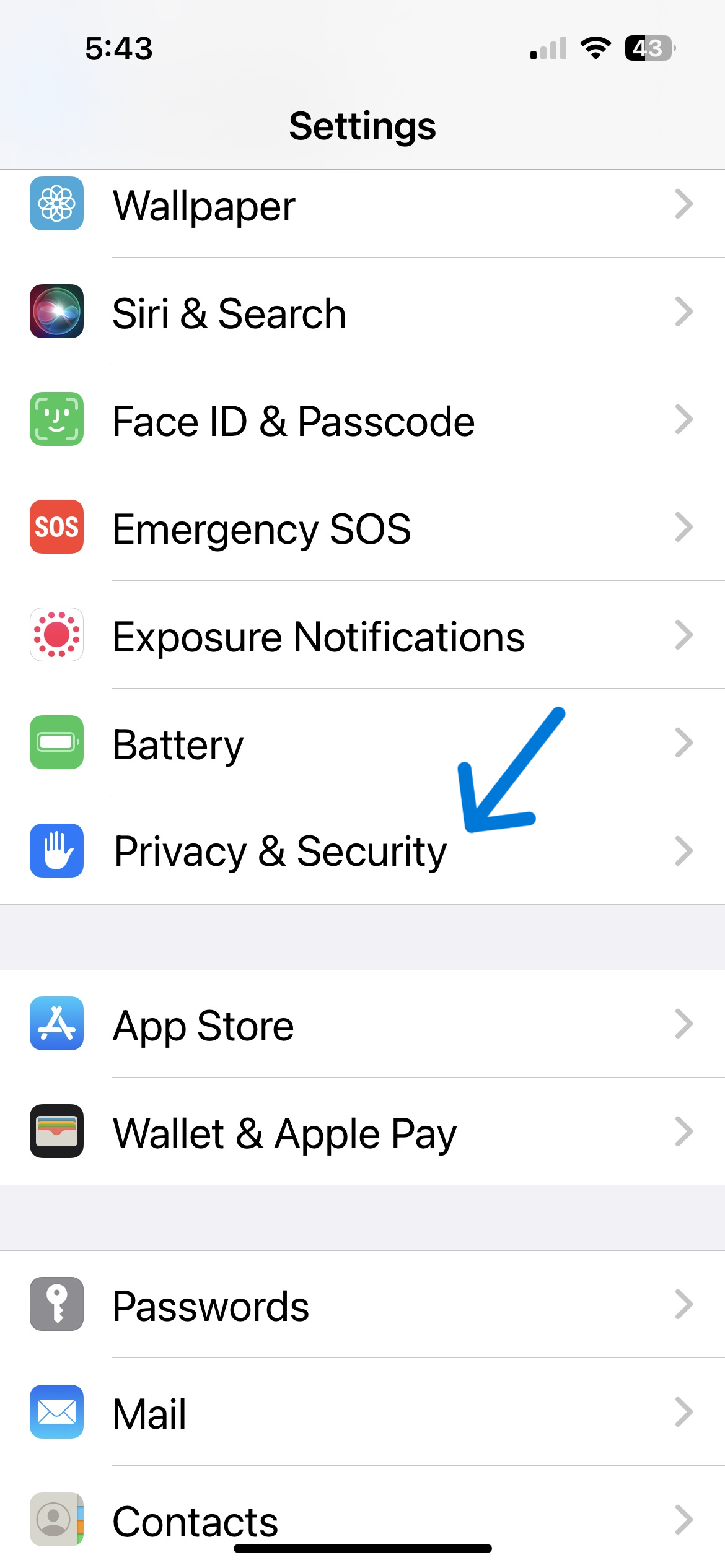

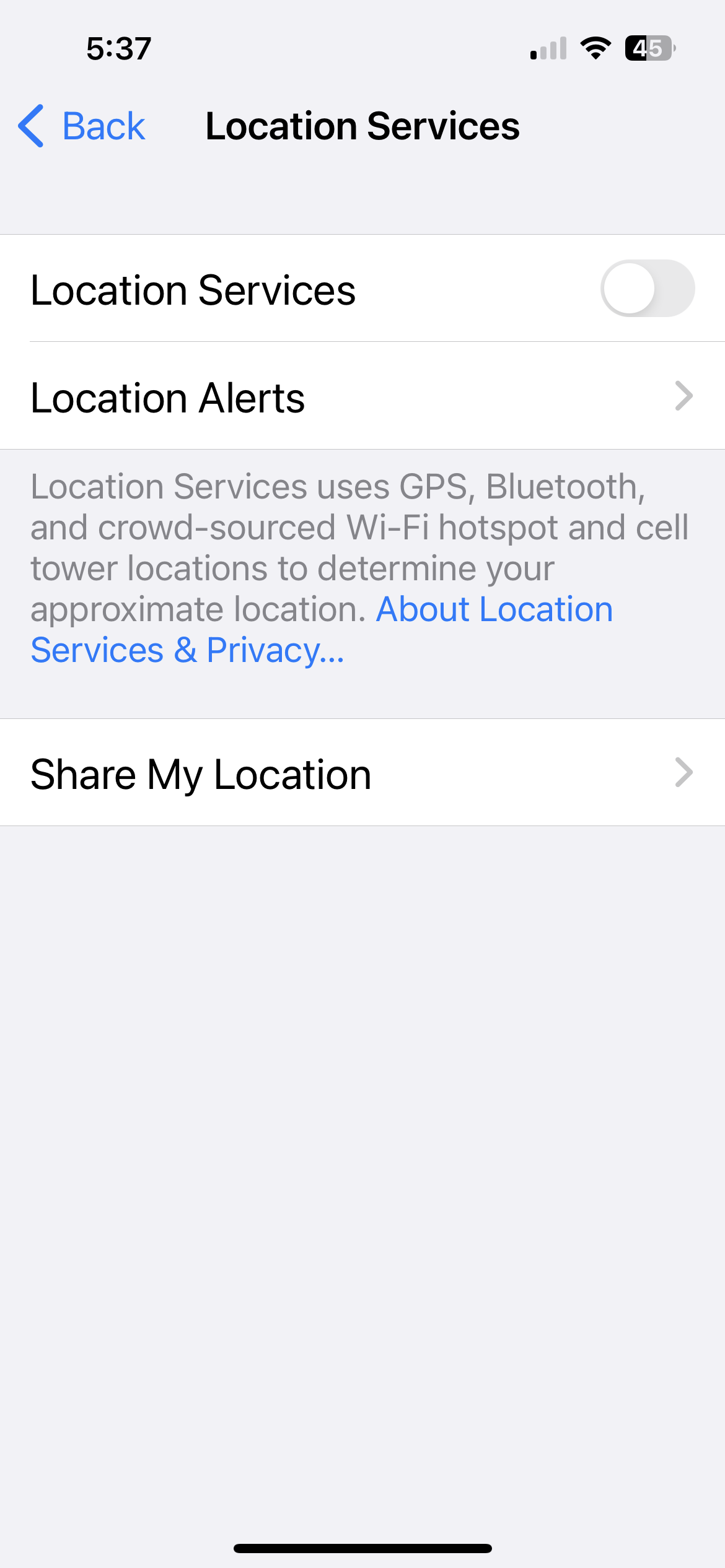
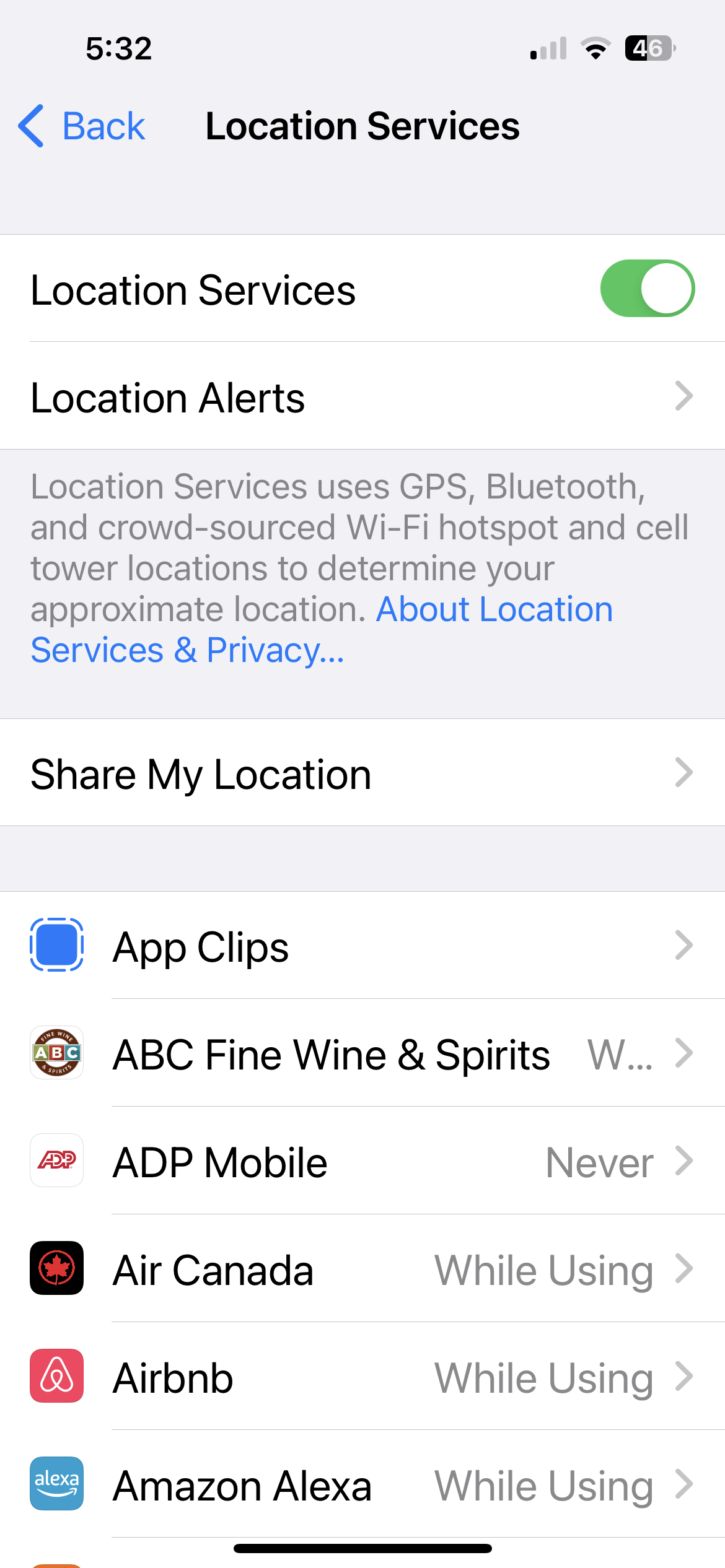
- Open the Settings app.
- Scroll down and select Privacy & Security.
- Select Location Services.
- Tap Location Services to the right.
- Tap the button on the right to turn on Location Services.
- Location Services is on when the button is green.
To turn off Location Services:
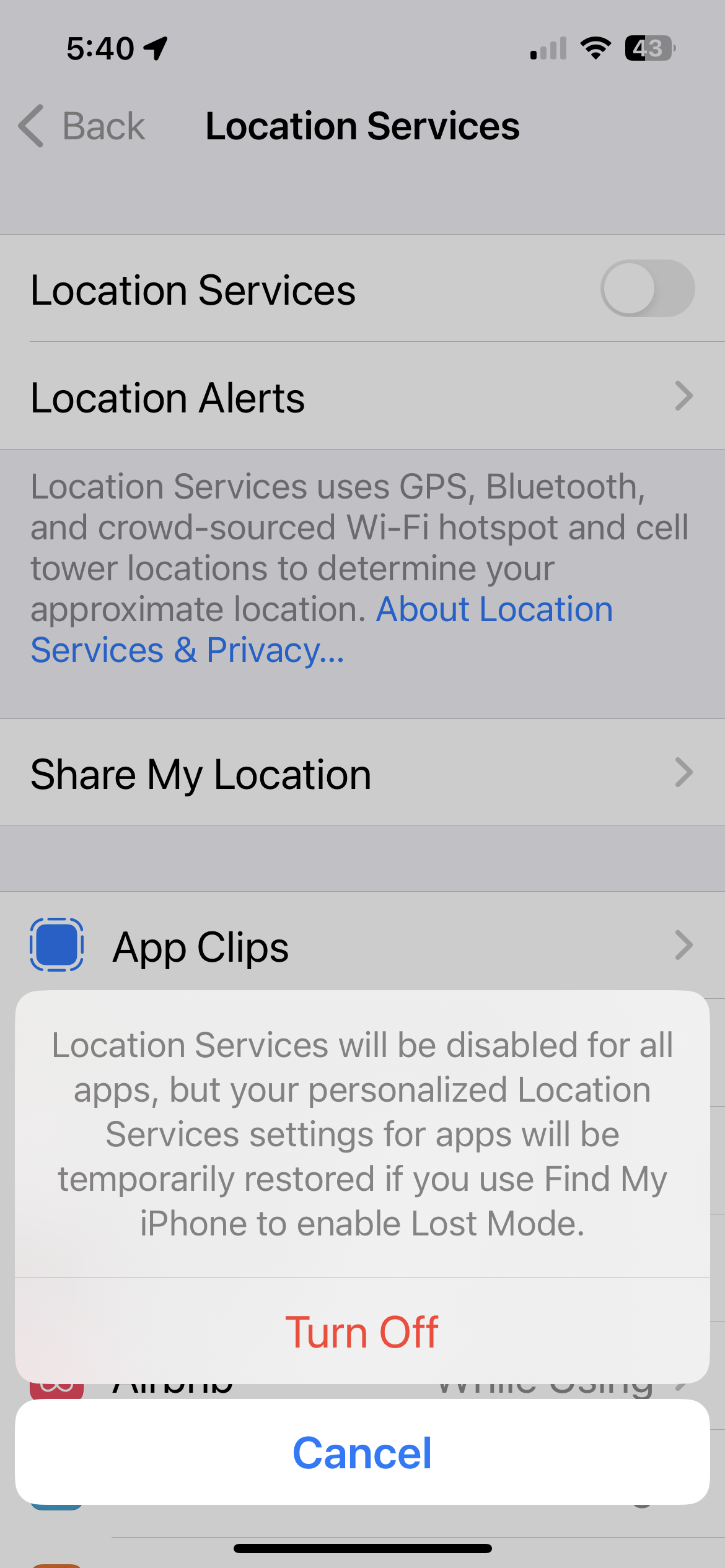
- Go back into your phone’s location settings.
- From the Location Services window, tap the button on the right again.
- The button will turn from green back to white.
- A pop-up window will appear at the bottom of the screen.
- Click Turn Off to confirm that you want to disable Location Services.
How to enable location-based alerts on iPhone
Mobile apps typically need to know your specific location in order to send you location-based alerts and notifications. Thanks to the privacy features on your phone, apps need to ask your permission first.
To manage Location Services for specific apps on your iPhone follow these steps:
- Open the Settings app and select Privacy & Security > Location Services.
- Make sure the Location Services toggle is turned on (green) at the top.
- Scroll down the page to see your installed apps.
- From here, tap the app for which you want to control the location access.
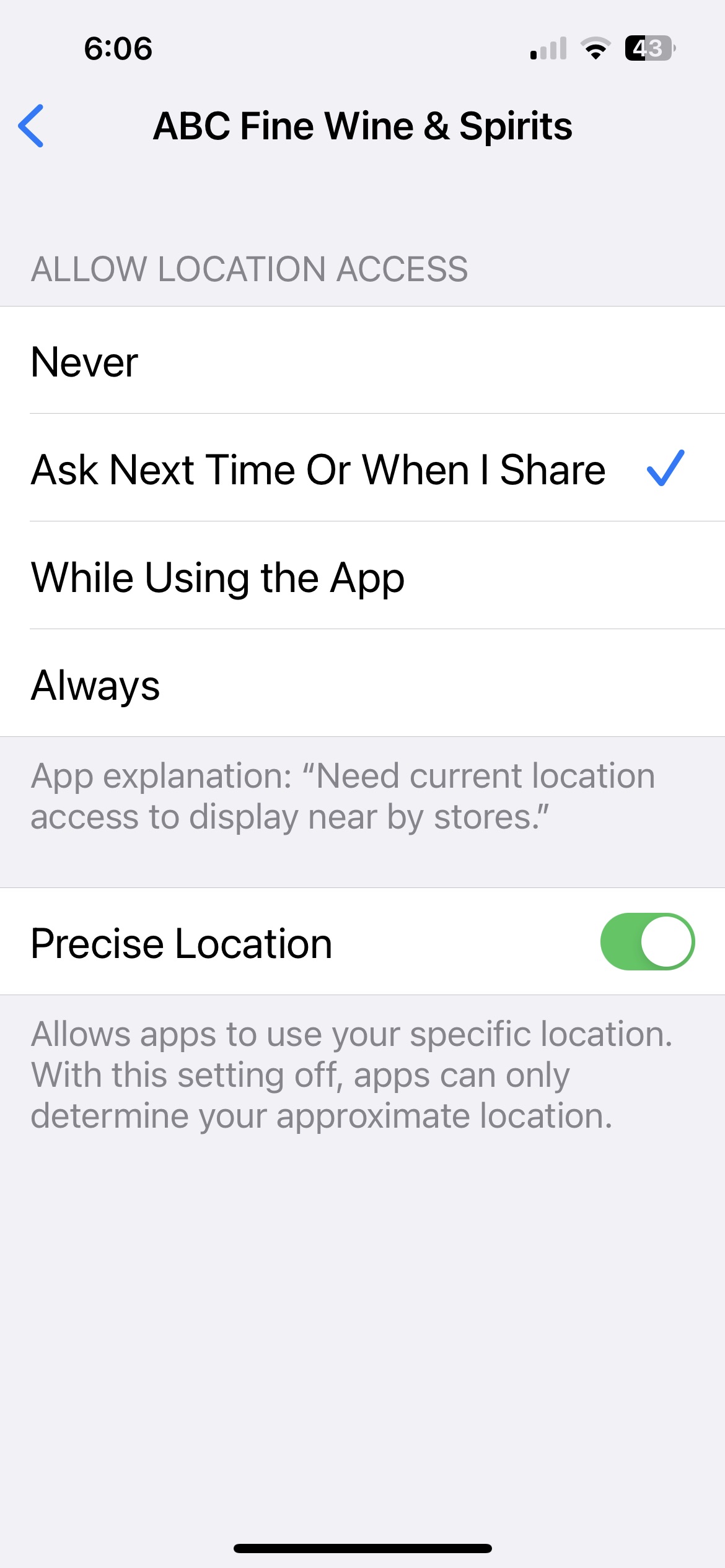
From the app’s screen, you can choose from three location permission options: Never, While Using the App, or Always. This is really a personal preference, but I typically choose the “While Using the App” option, because I don’t like my Location Services running when I don’t need it (it tends to drain the phone’s battery.)
*Note: You also have the option to keep the default option: Ask Next Time Or When I Share.
How to share your location
Being able to share your location can be extremely helpful in the instance of an emergency, when coordinating an event, or for confirmation that a friend or family member has arrived home safely. Here’s how to share your location:
- Navigate to Settings > Privacy & Security > Location Services.
- Tap the Location Services switch to turn on Switch On or off Switch Off.
- Tap Share My Location.
- From the Find My screen, make sure that Find My iPhone is turned on (green on the next page).
- Also from the Find My screen, tap the Share My Location switch to turn it on (green) or off.
Pro tips:
- To improve GPS accuracy, make sure that you’ve set the date, time, and time zone correctly on your device. You can do this by toggling to Settings > General > Date & Time.
- For optimum battery saving, it’s recommended that you turn off Location Services on your iPhone (and any iOS device whenever possible.)
FAQs
- What are Location Services? Location Services determine the approximate location of your iPhone. When turned on, Location Services acts as a GPS and enables your mobile apps to deliver personalized and relevant content based on your current location.
- What are Location Services used for? When Location Services are enabled, Apple uses the current location of your iPhone to provide a number of location-based services—helping you navigate the area and find nearby shops, restaurants, gas stations, and more.
- How do I turn on Location Services on my iPhone? You can turn on Location Services on your iPhone from the Settings app. Follow the four simple steps above to enable location data.


