Is it Bad to Leave My MacBook Charging Overnight?
This is a very commonly asked question, but what’s the verdict? Generally speaking, leaving your MacBook Pro plugged in overnight should not affect its long-term durability. In fact, it’s not possible to “overcharge” your MacBook battery, nor will it overheat or damage any components. But, by keeping your device plugged in all the time, you might reduce the battery’s maximum charging capacity.
In this blog, we’ll answer all of your questions about charging your MacBook. You’ll learn how MacBook batteries work, what to consider when leaving your device plugged in overnight or all the time, how to take care of your MacBook’s battery, and how to extend its life.
Could Charging Your MacBook Overnight Overcharge its Battery?
The short answer is NO. So, don’t fret if you leave your MacBook charging overnight, because you can’t overcharge its battery!
In the past, batteries used to be affected by how you charged them, but that is no longer the case. The Apple lithium-ion batteries used today come with optimized charging — designed for great battery power and longevity.
If your MacBook Pro is running the latest macOS version, there is little to no chance of its battery overcharging thanks to the charging cycles of the Apple lithium-ion batteries (we’ll discuss this more in the next section.)
How Do MacBook Batteries Work?
The Apple lithium-ion batteries in a MacBook are known for their efficiency and good performance. Lithium-ion batteries are better than the nickel-based batteries of the past, and do a great job of being partially charged or discharged.
MacBook batteries work in two charge cycles. Basically, you complete one charge once you’ve used (discharged) 100% of your battery’s capacity. This may not necessarily happen during one single charging session. For example, you may use 75% of your battery one day, then fully recharge it overnight.
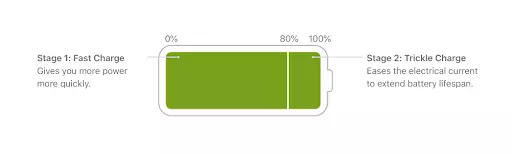
Here’s how the two charge cycles work:
- Stage 1 - Fast Charge: Charges your device’s battery quickly and lasts until your battery reaches 80% of its capacity.
- Stage 2 - Trickle Charge: Eases the electrical current to increase your device’s battery lifespan.
It is, however, pretty easy for the batteries to overheat, which can cause them damage. That’s why a battery usually charges from 0 to 80 percent quickly then slows down when charging from 80 to 100 percent.
What to Consider When Leaving Your MacBook Plugged in to Charge Overnight?

When charging your MacBook’s battery regularly and for an extended period of time, the only thing to worry about should be keeping the battery’s temperature in check. If your computer is doing a lot of data processing (that’s when you hear the fan spinning), then it may be best NOT to leave your MacBook charging overnight unsupervised.
If you are going to keep your MacBook turned overnight, it is recommended that you place it on a sturdy, flat surface — which will ensure proper ventilation. The same applies for your device’s power adaptor, as it also requires ventilation.
There is also the potential to reduce the battery’s maximum charging capacity. This means that when your device is unplugged and you are running off just the battery, it may not last as long as it used to.
Pro tip: Avoid letting your fully charged battery sit at 100% for too long.
Should You Leave Your MacBook Plugged in All the Time?
Generally speaking, you shouldn’t keep your MacBook, Macbook Air, or Macbook Pro plugged in all the time, especially if you want to promote longer battery life and battery charge cycles.
Keeping your device plugged in won’t make a huge difference in performance for macOS; however, you may notice some performance lag over time.
Pro tip: Restart your Mac occasionally to avoid any memory leaks that could cause performance issues over time.
How to Extend the Life of Your MacBook's Battery?
If you often find yourself plugging in your MacBook to charge it overnight, you may want to consider utilizing “Optimized Battery Charging” to extend its longevity. This feature allows you to preserve your device’s battery life by learning your charging habits and adjusting accordingly.
For example, if you typically charge your laptop overnight and then unplug it at the same time every morning, your Mac will learn this charging habit. It will then delay charging the battery beyond 80 percent until the final hours of the morning so the battery will spend less time at 100 percent — reducing stress on the battery. If you have a set routine each day, this is a really cool feature to take advantage of!
Apple keeps the Optimized Battery Charging turned on by default on new devices. To ensure that the feature is enabled on your MacBook:
- Open the Apple menu.
- Select System Preferences.
- Click on Battery.
- Select the checkbox next to Optimized Battery Charging.
Follow these steps from Apple Support to pause or turn off Optimized Battery Charging.
How to Take Care of Your MacBook’s Battery?
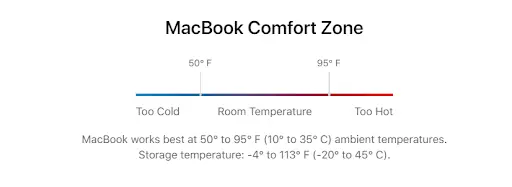
There are many different ways to keep your MacBook’s battery healthy. The following are six key battery preserving tips:
- Don’t charge your MacBook to 100%.
Macbooks are not designed to spend long periods of time at full battery capacity. Apple recommends charging to only 50% regularly, as storing your device at maximum capacity for an extended amount of time can result in shorter battery life. - Don’t let the battery drop to very low capacity.
It’s not a good idea to overcompensate and let the battery completely discharge. The lower capacity when you shut down, the greater the risk of total discharge — single digits are considered a jeopardy. - Don’t leave your Macbook or Macbook Pro plugged in.
As previously mentioned, it’s a mistake to leave your device plugged in all the time, because you don’t want to kill the battery. The biggest issue here is the extra heat to the battery. - Avoid high and low temperatures.
Battery cells are sensitive and any extreme temperatures, hot or cold, can cause internal and physical damage. Don’t leave your laptop in the sun or a very cold, unheated area for any length of time. - Update your software.
Apple’s solution to most things is to always update your software. It’s a good idea to keep macOS up to date — in order to take full advantage of any battery optimizations added with recent updates.
FAQs
- Is it bad to leave your MacBook charging overnight? Could you overcharge its battery?
Leaving your Mac plugged in overnight should not affect its long-term durability, and it’s not possible to overcharge its battery. But, by keeping your device plugged in all the time, you might reduce the battery’s maximum charging capacity. - How do MacBook batteries work?
MacBook batteries work in two charge cycles — you complete one charge once you’ve used (discharged) 100% of your battery’s capacity, but this may not necessarily happen during one single charging session. You may use 75% of your battery one day, then fully recharge it overnight. - What should you consider when leaving your MacBook plugged in overnight or all the time?
The only thing to worry about should be keeping the battery’s temperature in check. If your computer is doing a lot of data processing, then it may be best NOT to leave your MacBook charged overnight unsupervised. Keeping your device plugged in all the time won’t make a huge difference in performance, but you may notice some lag over time. - How can you take care of your MacBook’s battery, and extend its life?
Your best option is to ensure that the Optimized Battery Charging feature is turned on, as this allows you to preserve your device’s battery life by learning your charging habits and adjusting accordingly.


