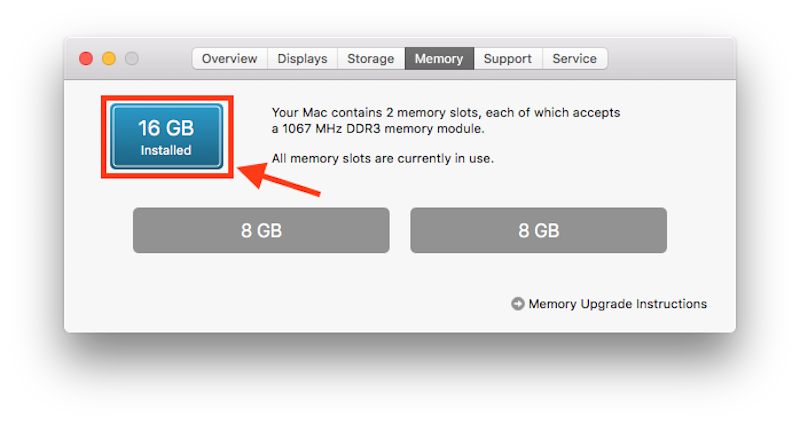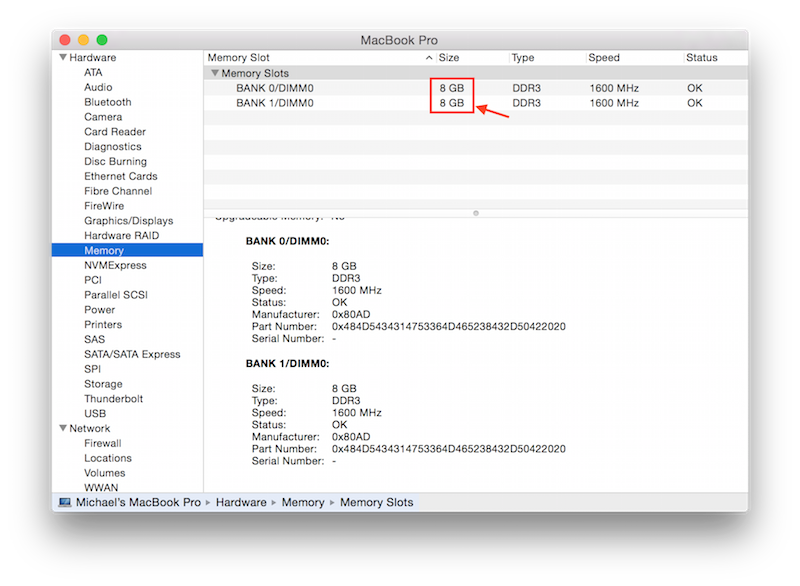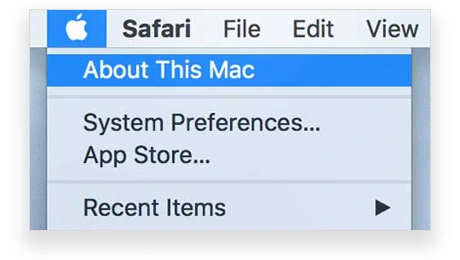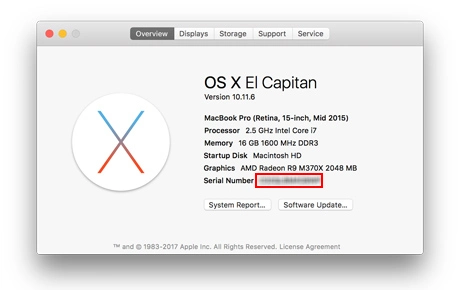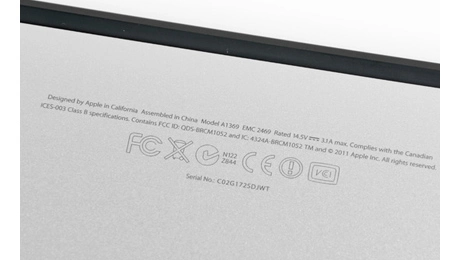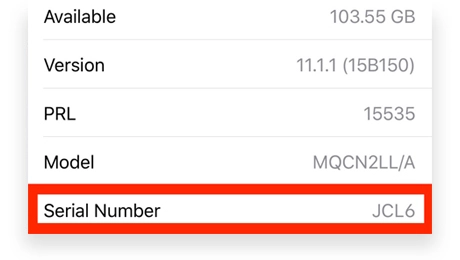Sell Your Used Mac Studio
Need Assistance?
Send us an Email or speak to an Apple expert at 844-735-5622
Click for information about configuring your device.
Evaluating Battery Condition
Batteries are evaluated on two objective measures: their full charge capacity and condition.
POOR: 0-2000 mAh OR the battery states Service Battery or Replace Now
FAIR: 2000-4000 mAh OR the battery states Replace Soon or Check Battery
GOOD: 4000-11000 mAh AND the battery states Normal
* Bulging: If a battery is missing or bulging it will need to be replaced and should be marked as POOR.
Finding Battery Info
Need more help? Click for detailed instructions on finding battery info.
How to Determine the Cosmetic Condition
SYM has four levels of cosmetic condition: Like New, Good, Fair, and Poor. Please use this guide to select the correct condition of your item.
Fetching product information, please wait...
What is the Capacity of my device?
- Click on the Settings, then General, then About.
- Capacity will be displayed about half way down
- Please note, the capacity shown is the formatted capacity, round up to the closest capacity.
- Examples:
if Capacity states 10GB - 16GB, then select 16GB
if Capacity states 25GB - 32GB, then select 32GB
if Capacity states 120GB - 128GB, then select 128GB
if Capacity states 245GB - 256GB, then select 256GB
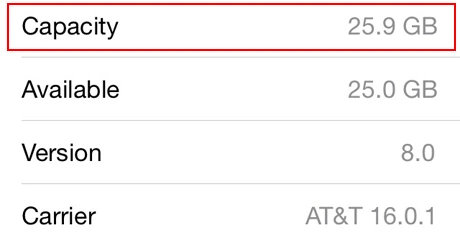
Having trouble? Email us at
[email protected]
Did you know?
SYM will pay you more $ for your device if it is Unlocked with No Sim Restrictions!
Please follow the instructions in the tabs below to find your carrier and see if your device is SIM Locked, and learn how to unlock it.
- Click on the Settings, then General, then About.
- Carrier and Carrier Lock info will be displayed towards the bottom of the list

How to Unlock your device from your carrier
Please follow the instructions in the link listed next to your carrier to unlock your device
AT&T - Click Here
Verizon - Click Here
T-Mobile - Click Here
Sprint - Click Here
Having trouble? Email us at
[email protected]
What model is my iPad?
- Turn the iPad over so you're looking at the rear casing.
- Towards the bottom of the iPad you will see the Model Number: "Model Axxxx"

| iPad Pro 9.7": | A1673, A1674, A1675 |
| iPad Pro 12.9": | A1584, A1652 |
| iPad Air 2: | A1566, A1567 |
| iPad Air: | A1474, A1475, A1476 |
| iPad Mini 4: | A1538, A1550 |
| iPad Mini 3: | A1599, A1600 |
| iPad Mini 2: | A1489, A1490, A1491 |
| iPad Mini: | A1432, A1454, A1455 |
| iPad 5: | A1822, A1823 |
| Pad 4: | A1458, A1459, A1460 |
| iPad 3: | A1416, A1430, A1403 |
| iPad 2: | A1395, A1396, A1397 |
| iPad: | A1219, A1337 |
Having trouble? Email us at
[email protected]
What model is my iPhone?
- Turn the phone over so you're looking at the rear casing.
- Towards the bottom of the iPhone you will see the Model Number: "Model Axxxx"
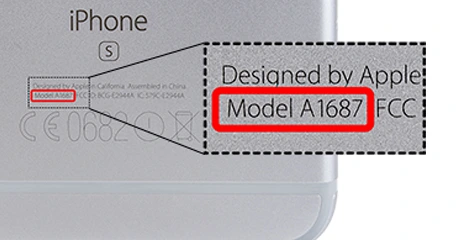
| iPhone 7 Plus: | A1661, A1784, A1785 |
| iPhone 7: | A1660, A1778, A1779 |
| iPhone 6s Plus: | A1634, A1687, A1699 |
| iPhone 6s: | A1633, A1688, A1700 |
| iPhone 6 Plus: | A1522, A1524, A1593 |
| iPhone 6: | A1549, A1586, A1589 |
| iPhone SE: | A1723, A1662, A1724 |
| iPhone 5s: | A1453, A1457, A1518, A1528, A1530, A1533 |
| iPhone 5: | A1428, A1429, A1442 |
| iPhone 4s: | A1431, A1387, A1387 |
| iPhone 4: | A1349, A1332 |
| iPhone 3GS: | A1325, A1303 |
| iPhone 3G: | A1324, A1241 |
| iPhone 2G: | A1203 |
Having trouble? Email us at
[email protected]
Are you certain your product is like new?
If your product has light scratches or scuffs, then please mark it as Good.
Like New looks like it just came out of a box and about only 1 in 10 items qualify for this condition.
What type of apple device do I have?
- Click on the Apple logo in the upper-left corner of your screen.
- Click About This Mac and a pop-up will appear.
- The device name is displayed below the operating system.
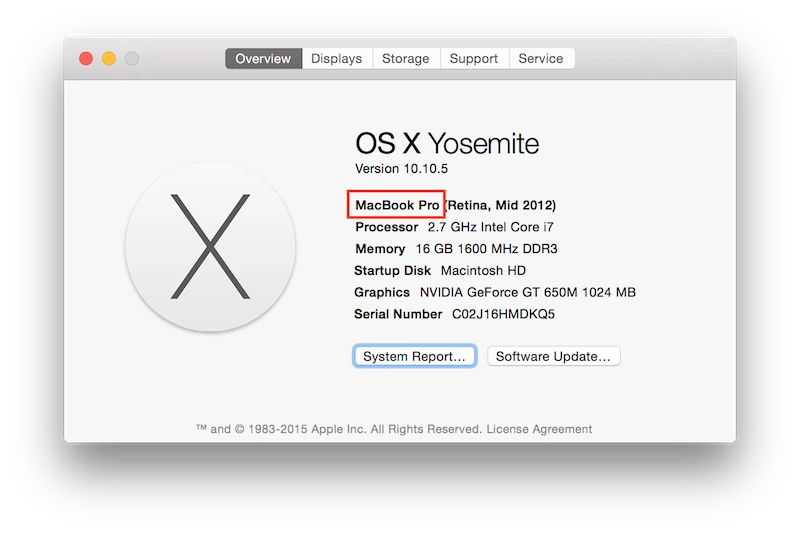
Having trouble? Email us at
[email protected]
What is the size of my hard drive?
- Click on the Apple logo in the upper-left corner of your screen.
- Click About This Mac and a pop-up will appear.
- Locate Storage, the 3rd tab along the top of the window.
- The left column states the total storage for each drive that is connected (i.e. 500GB or 1TB).
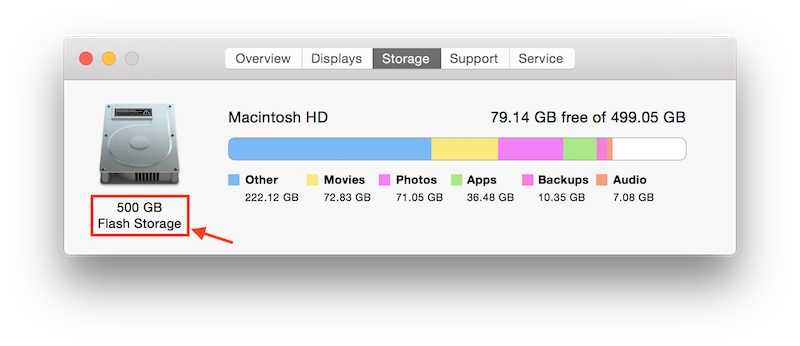
Having trouble? Email us at
[email protected]
What is the processor in my computer?
- Click on the Apple logo in the upper-left corner of your screen.
- Click About This Mac and a pop-up will appear.
- The processor is displayed directly below the model and year.
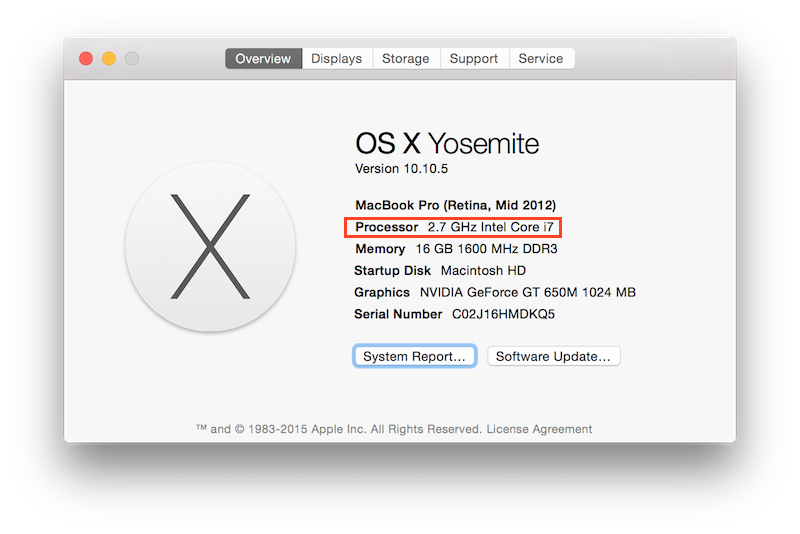
Having trouble? Email us at
[email protected]
How much RAM does my device have?
Select your Operating System below:
- Click on the Apple logo in the upper-left corner of your screen.
- Click About This Mac and a pop-up will appear.
- Locate Memory, the 4th tab along the top of the window.
- The top-left shows the total RAM installed (i.e. 2GB or 4GB).

Having trouble? Email us at
[email protected]- Click on the Apple logo in the upper-left corner of your screen.
- Click About This Mac and a pop-up will appear.
- Click System Report and a window will appear.
- Select Memory from the left under hardware.
- The size column is located on top of the right pane.

Having trouble? Email us at
[email protected]
What's the year and model of my device?
- Click on the Apple logo in the upper-left corner of your screen.
- Click About This Mac and a pop-up will appear.
- The year and model is displayed below the operating system.
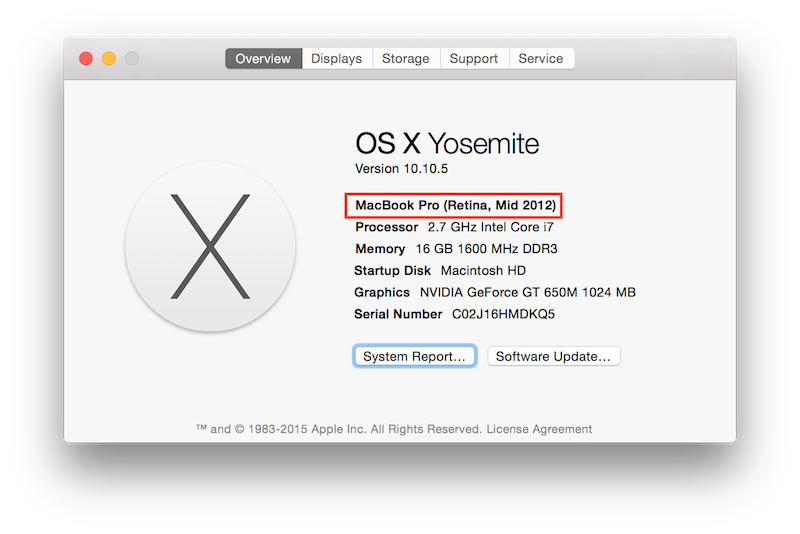
Having trouble? Email us at
[email protected]
Where is my device's Serial Number located?
-

- Click on the Apple Menu in the upper-left corner of your screen
- For newer mac's, click About This Mac and serial will be listed on the inital window
- If not listed there, click the System Report button
- Under Hardware Overview, locate the Serial Number (system)

- On laptops 2009 and newer, flip over your device
- Locate the serial number printed on the bottom of the laptop

-

- Unlock your iOS device, and launch the Settings app.
- Within Settings, tap on General, then tap About.
- Find "Serial Number, or scroll down if it isn’t visible.
- Touch and hold on the Serial Number and Copy should appear.
- Tap Copy to save the Serial Number to your clipboard.
- Paste the serial Serial Number into Enter Serial Number on our site.
- Tap the arrow to start your free quote!
Having trouble? Call us at 844-735-5622
What size screen do I have?
- Click on the Apple logo in the upper-left corner of your screen.
- Click About This Mac and a pop-up will appear.
- The screen size is displayed below the operating system.
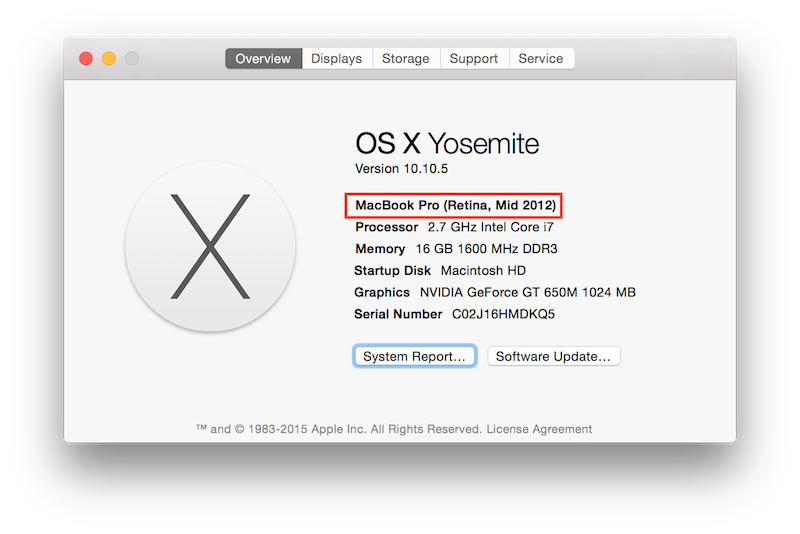
Having trouble? Email us at
[email protected]
SellYourMac makes cashing in your device easy as 1-2-3

1. Get a free quote
We make selling your Apple device easy. Simply enter your product details and get an instant offer directly from our site.

2. Ship us your device
We provide the pre-paid shipping label once the details have been confirmed. Just pack up your device and ship.

3. Get paid fast!
As soon as your device arrives at our secure facility, we begin processing the order so you can get paid quickly.